Apple products have become very popular. MetaQuotes Software Corp. attentively follows the progress of the IT industry and has already released the special mobile applications for iOS-based devices - MetaTrader 5 for iPhone and MetaTrader 5 for iPhone
The trading platform can be installed and used on computers that run Mac OS using Wine. Wine is a free and open source software application that aims to allow applications designed for Microsoft Windows to run on Unix-like operating systems. One of the Wine versions is designed for Mac OS.
Wine is a free software that allows users of the Unix-based systems to run an application developed for the Microsoft Windows systems. Among all the Wine versions there is one for Mac OS.
Note that Wine is not a fully stable application. This means that some functions in the applications you start under it may work improperly or not work at all.
To install the platform on Mac OS, we recommend that you use the open source software PlayOnMac. PlayOnMac. PlayOnMac is a Wine-based free software providing easy installation and use of Windows applications on Mac OS.
To install PlayOnMac, go to its official website, open the Downloads section and click the link to download the latest version.
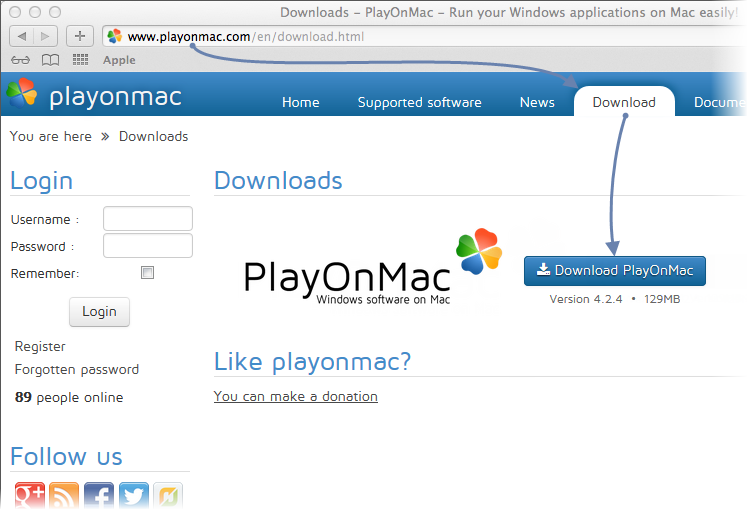
Run the downloaded DMG package from the Downloads section of your system:
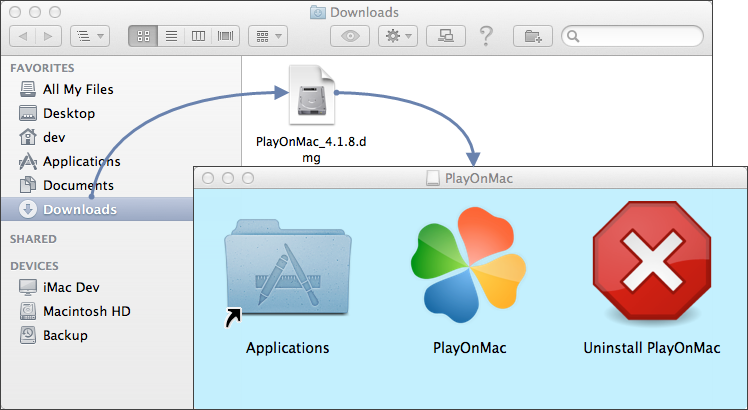
This opens the PlayOnMac first launch window. Upon clicking "Next" the installer starts checking and installing various components required for operation.
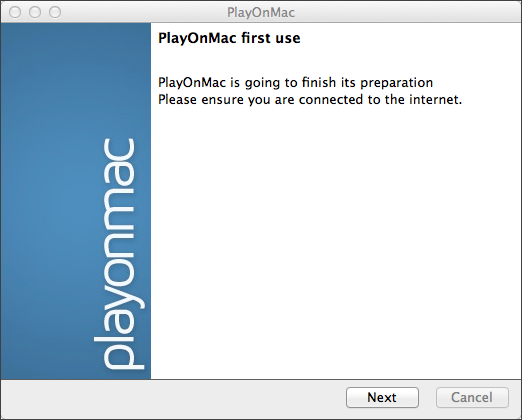
The first required component is XQuartz. This is a software tool for using X Window System on Mac OS. X Window System provides standard tools and protocols for building agraphical user interface on UNIX-like OS.
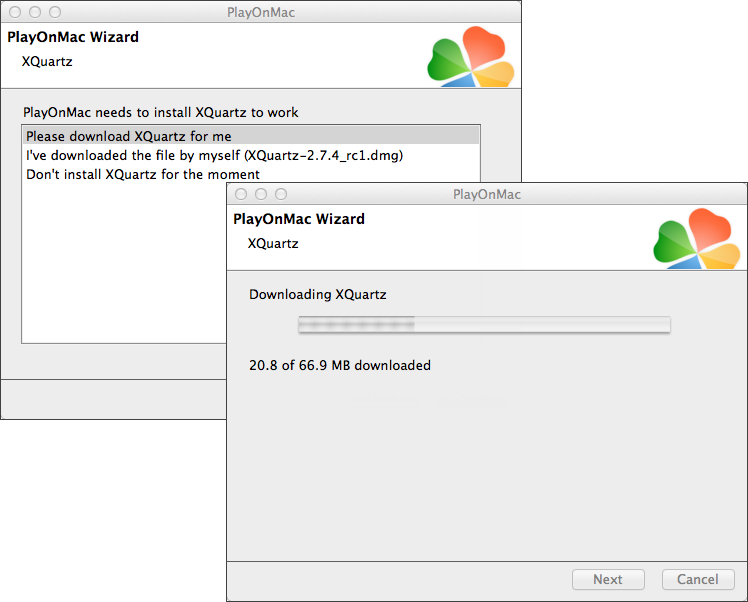
If you have already installed XQuartz or want to install it later, select `Don't install XQuartz for the moment` or `I've downloaded file by myself`, respectively.
XQuartz is installed in several stages. First of all, read the important information (Read Me) and accept the license terms.
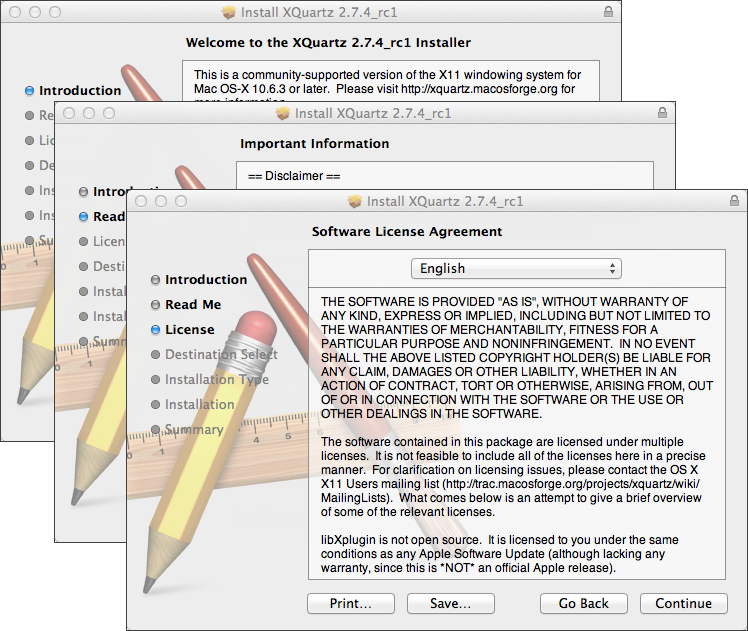
Before the installation, Mac OS security system requests your account password:
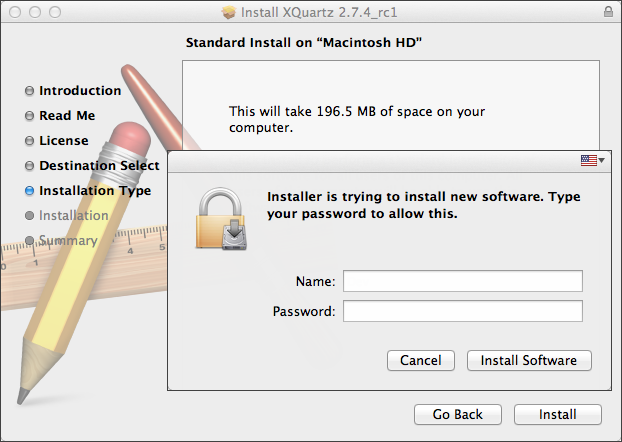
Wait for the installation to complete. For the changes to take effect, restart your computer.
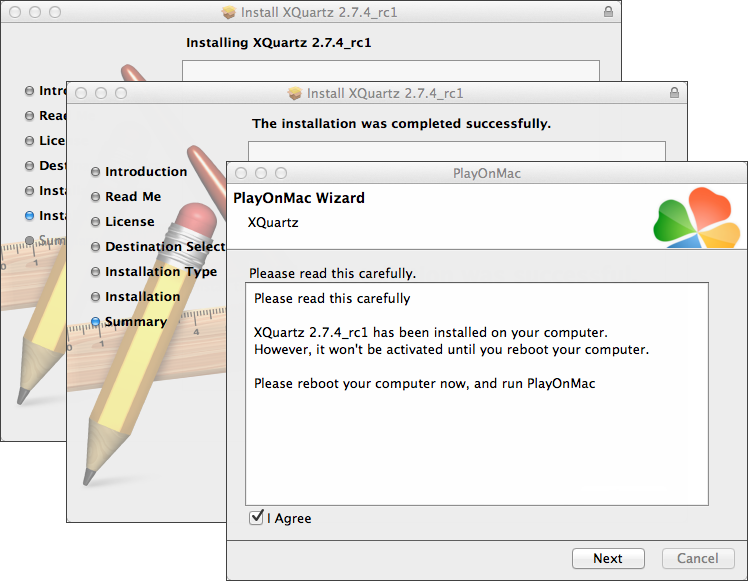
After system restart, launch PlayOnMac from the setup file in the Downloads folder. The first launch window will appear again. This time, the installer will offer to install MS Windows fonts required for proper operation.
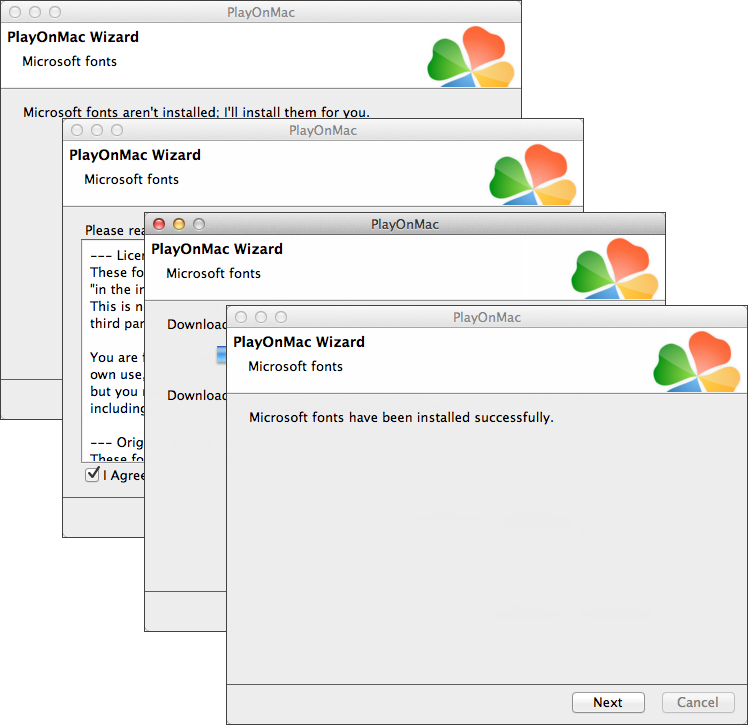
Accept the license agreement terms and complete the installation. After that, PlayOnMac is ready for use:
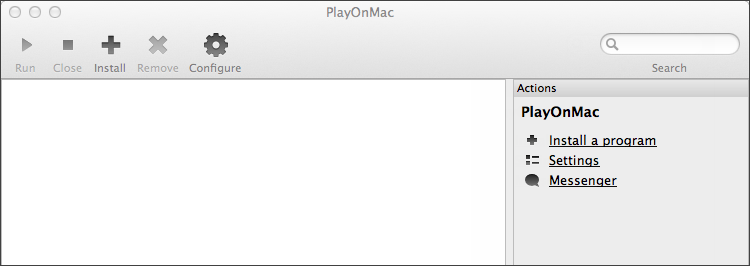
Wine v. 1.4 is installed together with PlayOnMac. Wine 1.4.1 is the latest stable version at the moment. Wine 1.5.21 beta release containing many improvements is also available for download. However, it may be less stable. It is recommended to install the latest version of Wine.
To update Wine to the latest version, open the top menu of PlayOnMac and select "Manage Wine Versions":
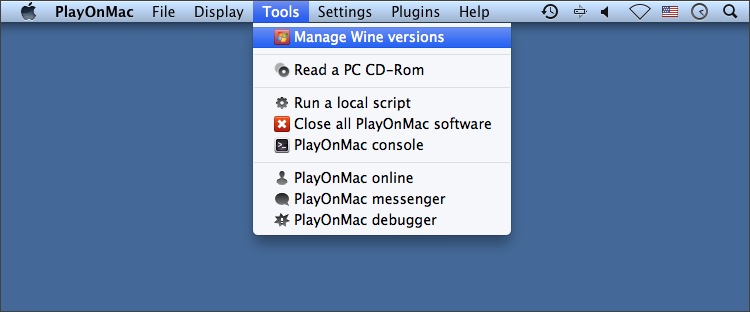
The window with Wine versions available for installation will open. Select the latest version (currently 1.5.21).
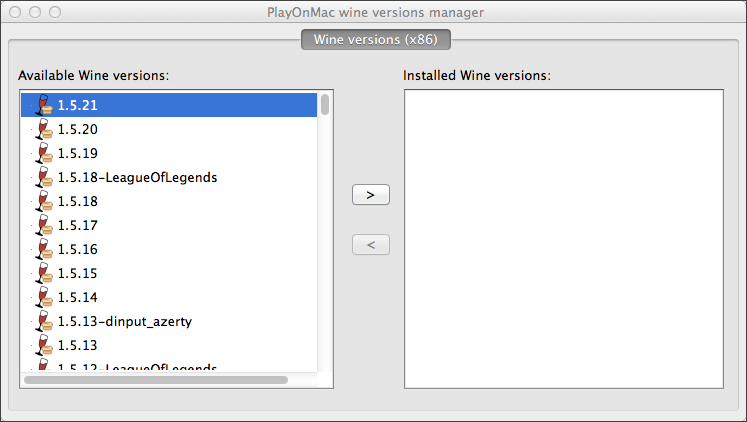
Move the latest Wine version to the right side of the window. The installation process starts after that.
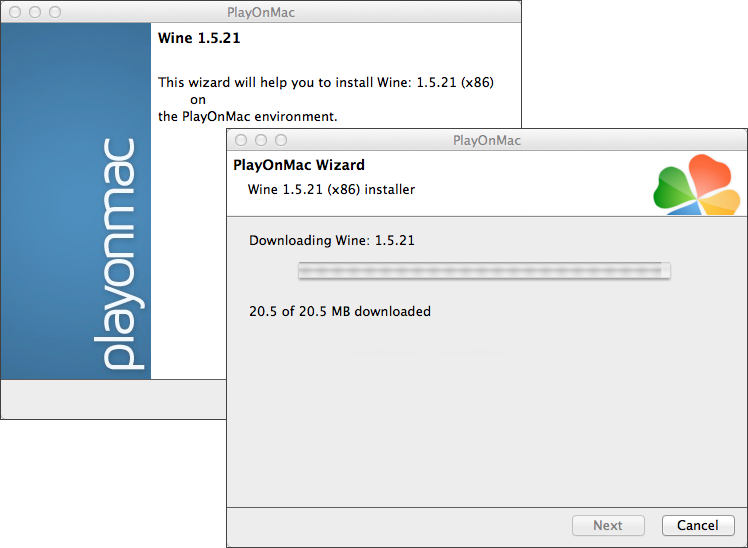
After installation, the new version of Wine will appear in the left pane of PlayOnMac Wine versions manager. You can then close the window and install the trading platform.
To install MetaTrader 5, download the distribution package from www.metatrader5.com official web site. Move to Download section and click "Download free""
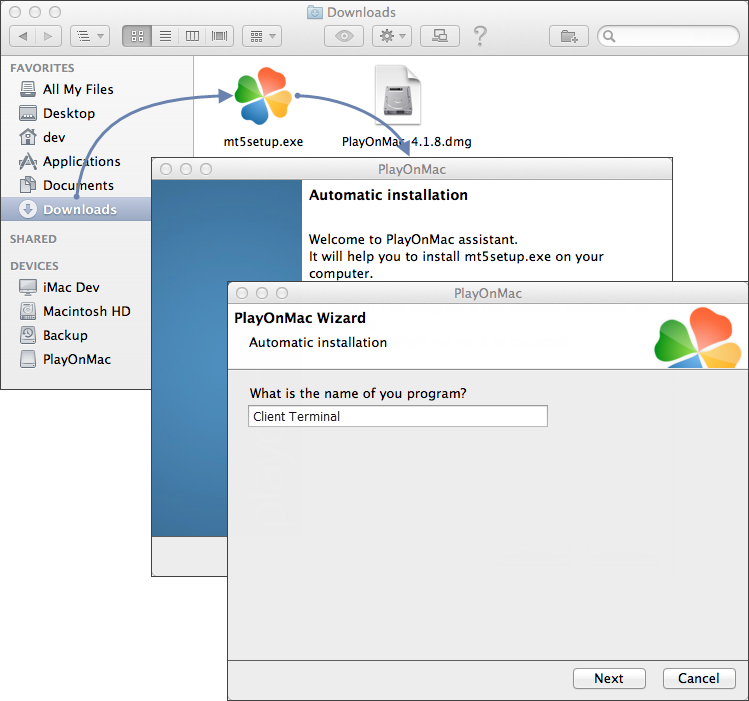
This will launch the standard installation process, go through all its stages:
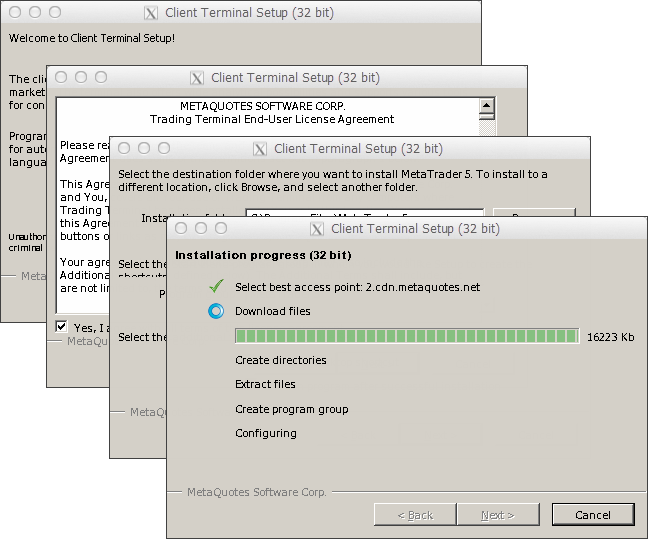
After installation PlayOnMac prompts you to create shortcuts for the platform components, including the trading platform, MetaEditor and MetaTester:
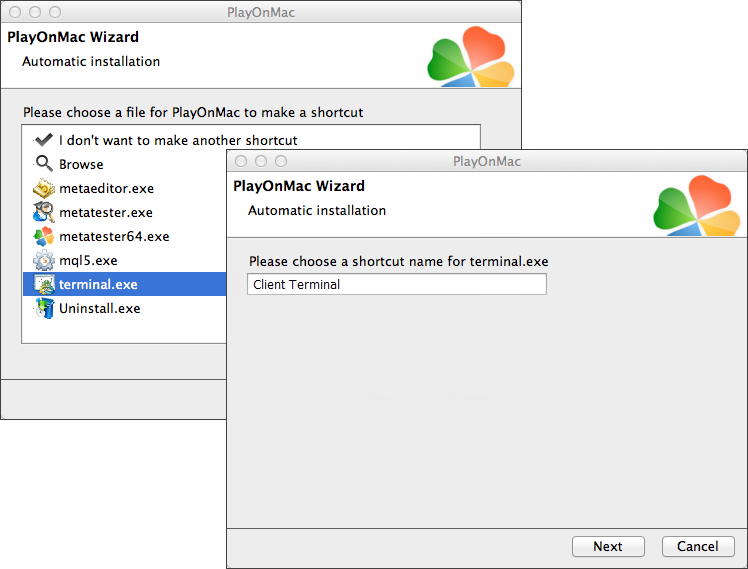
When the installation is complete, PlayOnMac will offer you to create the shortcuts for MetaTrader 5 terminal components - the client terminal itself, MetaEditor and MetaTrader 5 Strategy Tester Agent:
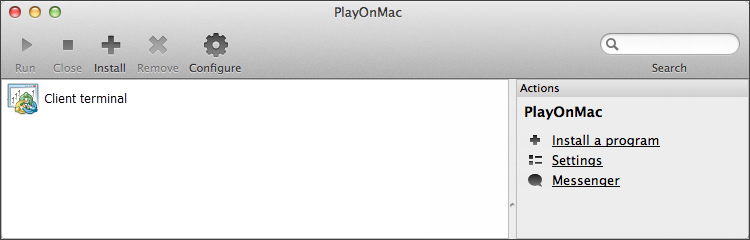
Once the necessary shortcuts are created, you can start using the platform. Double click on it in PlayOnMac window to run the platform.

Below you can see MetaTrader 5 terminal on Mac OS:

As mentioned above, Wine is not a completely stable application. Thus, some functions of the platform may work improperly. The following issues have been discovered:
Market does not work in Wine
Except for the above problem, you can enjoy all the features of the trading platform on Mac OS.
PlayOnMac creates a separate virtual logical drive with necessary environment for each installed program. The default path of the installed platform's data folder is as follows:
Library\PlayOnMac\WinePrefix\Client_Terminal_\Drive C\Program Files\Client Terminal